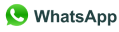IELTS Package

The package includes:
- 1,000+ lessons
- 1,200+ learning hours
- 19,198 registered students
- 6 months available
IELTS PACKAGE 
- Level: B1 - C1
- Entry level: 3.0
- Outcome: 6.5+
- 04 IELTS courses: IELTS Listening - Reading - IELTS Speaking - Writing.
- Other Supplementary Courses: Vocabulary - Academic English.
- Over 1,200 hours of self-study and practice for all types of test questions in the IELTS exam.
Learning Objectives
PROGRAM OF STUDY
Course Overview
- Number of Lessons: 30 at each level (Digital).
- Lesson Duration: Approx. 45 mins.
- Key Content: IELTS Skill Areas - Working with tables and flow charts; Scanning and Skimming; Identifying main ideas; Understanding opinion; Interpreting numbers and data; Following an argument; Prediction; Identifying feelings and attitudes.
Feature
- 30 lessons at each level covering Academic IELTS Listening and Reading.
- Language focus sections to increase knowledge of IELTS-related vocabulary.
- Structured listening and reading practice with all IELTS-related question types.
- Animated tutorials and skill summaries to help learners understand the exam format and develop their test-taking strategies.
- Built in review of test-taking strategies to maximize practice and build confidence.
Course Overview
- Number of Lessons: 30 (Digital) at each level.
- Lesson Duration: Approx. 45 mins (Digital).
- IELTS Skill Areas – Organizing ideas; Structuring writing (Introductions, Overviews, Main Paragraphs); Sentence structure; Showing contrast; Linking information; Avoiding repetition; Checking your work.
- IELTS Skill Areas - Giving opinions, reasons and examples; Signposting; Dealing with complex questions; Clarifying; Avoiding repetition; Correcting a mistake; Giving yourself time to think; Preparing a talk; Agreeing and disagreeing; Generalizing.
Feature
- 15 digital lessons at each level covering Academic IELTS Speaking.
- Unscripted, realistic IELTS Speaking interviews with non-native speakers as core input.
- Short lectures that focus on the key sections of the speaking exam.
- Focused practice sections for pronunciation with record and play back functionality.
- Speaking tasks with record and play back functionality, and full annotated model answers for comparison.
- 15 lessons at each level covering Academic IELTS Writing.
- Animated tutorials and skill summaries to help learners understand the exam format and task-types for writing.
- Language focus sections to increase knowledge of IELTS-related vocabulary, and grammatical structures that will improve both range and accuracy.
- Structured writing skills practice sections that ensure students know how to meet the criteria of the tasks, and help them produce clear and coherent pieces of writing.
- Clear writing models, with explanations included in every lesson as part of skills practice, or the testing cycle.
Course Overview
- Hours of Content: 330 Hours - 6,500 Words (Vocabulary for General English); 25 Hours - 500 Words (Vocabulary for ESP Areas); 150 Hours - 3,000 Words (Medical Vocabulary).
- Key Content: Subject Areas: General English, Medical, Legal, Accounting Business: General Business (3 levels), Meetings, Negotiations, Presenting, Telephoning, Management Industries: Retail, Hotel/Hospitality, Financial, Engineering, Insurance, Pharmaceutical.
Feature
- A level check to assess ability and ensure each learner is working at the correct level (Vocabulary for General English only).
- A unique, adaptive learning system that introduces new words, repeats and recycles items in training, and banks vocabulary that has been mastered.
- A wide range of exercise types to practice meaning, spelling and pronunciation of new words.
- A substantial choice of content to support vocabulary development in a general English, business or academic learning environment.
Course Overview
- Number of Lessons: 800+ (Digital).
- Lesson Duration: Approx. 30 mins.
- Key Content: Banking, Finance, Economy, Innovation, the Environment, Media, Science, People, Education, Technology, Management, Employment, Politics/Government, Society.
- Additional Features: User discussion and rating forum; printable lessons.
Feature
- 800+ lessons across B1 – C1 level.
- Articles that cover a wide range of topics within business and finance.
- Structured practice to help learners read more fluently and expand their vocabulary.
- An ability to share opinions with others in the Need to Read community, and to rate each lesson.
- Printable lesson content including results, commentary and a Word Bank.

Course Overview
- Number of Lessons: 420 (Digital).
- Lesson Duration: Approx. 40 mins (Digital).
- Practical English, New edition is a general English course for elementary to advanced level learners that helps students improve their core English skills in the most efficient way possible.
- The course ensures continuous learner improvement utilizing the latest technologies in formative computer adaptive testing, activity types to support independent learning and skills development, and 100+ lessons at each CEFR level.
Feature
- 420 content-rich lessons from A2 - C1 level covering a range of topics presenting language in day-to-day or work-place situations.
- A learning formula that begins with a diagnostic test, and is continually supported by computer adaptive testing to help learners regularly measure their ability and maximise progress.
- A wide range of exercise types, including enhanced activities for pronunciation, aural comprehension and reading fluency.
- Detailed feedback on each activity, plus a full grammar reference to support learning and review.
- Material that includes a variety of accents from both English and non-English speaking countries.
- Optional Challenge activities allow users to accumulate learning badges for further motivation.

Course Overview
- Number of Lessons: 56 (Digital).
- Lesson Duration: Approx. 40 mins (Digital).
- Business; Everyday Life; Leisure and Entertainment; People and Relationships; Nature and the Environment; Society; Travel and Transportation.
Feature
- Content rich-lessons at A1 level covering a range of topics presenting language in day-to-day situations.
- A suggested learning path that helps beginner-level students focus on a specific topic and practice grammar, speaking, listening and reading.
- A wide range of exercise types, with illustrations and photographs, to provide interest and aid comprehension.
- Material that includes a variety of accents from both English and non-English speaking countries.
- Detailed feedback on each activity plus a full grammar reference to support learning and review.
- End-of-lesson tests to measure progress.

Course Overview
- Number of Lessons: 420 (Digital)
- Lesson Duration: Approx. 40 mins (Digital).
- Practical English is a general English course for elementary to advanced level learners that helps students improve their core English skills in the most efficient way possible.
- The course ensures continuous learner improvement utilizing the latest technologies in formative computer adaptive testing, activity types to support independent learning and skills development, and 100+ lessons at each CEFR level.
Feature
- 420 content-rich lessons from A2 - C1 level covering a range of topics presenting language in day-to-day or work-place situations.
- A learning formula that begins with a diagnostic test, and is continually supported by computer adaptive testing to help learners regularly measure their ability and maximise progress.
- A wide range of exercise types, including enhanced activities for pronunciation, aural comprehension and reading fluency.
- Detailed feedback on each activity, plus a full grammar reference to support learning and review.
- Material that includes a variety of accents from both English and non-English speaking countries.
- Optional Challenge activities allow users to accumulate learning badges for further motivation.
FREQUENTLY ASKED QUESTIONS
If you still have a query after checking the FAQ, please contact us via email: hi@ieltsonlinetests.com.
The progress bar on MyPage shows how far you have progressed toward your course goal.
Click 'show report' (below the progress bar) to see a more detailed study report.
Follow these steps to see a detailed study report for a course:
- Login to MyPage.
- Click the 'show report' link (to the left of the 'Start lesson' button).
- Switching off silent mode:
In silent mode, your mobile device may not play audio through the speaker. You can hear the audio by connecting earphones, or by turning off silent mode. - Increasing the volume:
If you still can't hear anything after turning off silent mode, your media volume may be too low. Tap a play button so the audio is playing, and immediately adjust your volume up to a suitable volume.
Open iOS 'Settings' and make sure that the Learn English Now app has permission to access your microphone.
(Tap 'Settings', and then 'Privacy', and then 'Microphone', and set 'Learn English Now' to ON.)
Close the app completely. When you have a stable internet connection, reopen the app and try downloading the lesson again.
- On iOS, double-click the Home button to view your open apps. Swipe right or left to find the app. Swipe up on the app's preview to close it.
- On Android, the procedure is different with different phones and versions. Try: tap the multitask menu icon below the bottom right of the navigation bar, and swipe the app left or right to close it.
Also, make sure that you have enough space available on your phone to download a lesson.
On Android, please also update your 'Android System WebView' application.
If you're studying offline (with downloaded lessons and no internet connection), your study data is not sent to our servers, and will not show in your study report.
To update your study data, connect your mobile device to the internet, open the app, and tap the round arrow icon at the top right of the lesson screen. Your study data will be updated and show in your study report.
Make sure your mobile device is connected to the internet. Open the app, and tap the round arrow icon at the top right of the lesson list.
If your study data still does not show correctly, log out of the app, and log back in.
We will not refund after purchasing.
We do not offer a refund after purchasing but if there are any problems during the study process, please contact us via email: hi@ieltsonlinetests.com or link: https://m.me/ieltsonlinetests